If used effectively, bulk emails are a great way to reach thousands of customers and prospects in a short amount of time. These types of campaigns allow marketers to promote their businesses, sell products, and develop relationships with ease.
To see positive ROI from your bulk email campaigns, your emails need to land in the recipient’s inbox. A poor delivery rate will hurt your campaign. And one factor that impacts email delivery rate is spam.
If your bulk emails are constantly marked as spam by email clients or recipients, you will see a drop in open and click-through rates. Along with wasting time and resources, you can also damage your brand’s reputation.
That’s why in this in-depth guide, we take you through eight tips that will help prevent your bulk emails from ending up in the spam folder. But before we do that, let’s look at the reasons your emails are going to spam in the first place.
Page Contents
Why your emails are going to spam
1. You don’t have permission from the email recipient
The best way to ensure that your emails do not end up in the spam folder is by getting permission from the recipient in the first place. This shows that you respect the recipient’s privacy and ensures that you are sending emails to individuals who are interested in hearing from you.
The worst thing you can do is buy a list of email addresses. By sending unsolicited emails to people, you risk violating the CAN-SPAM Act and other international anti-spam regulations, which could result in a fine of thousands of dollars. And emailing people without their permission is against the Acceptable Use Policy of all the major email marketing platforms, including EmailOctopus. So you risk being banned from these platforms too.
With a cold purchased list, recipients are likely to mark your email as spam since they’ve had no prior contact with you or your company. And when a ton of recipients start marking your emails as spam, ISPs take notice. Your email deliverability will reduce, or worse, you will be blacklisted.
(ISP stands for Internet Service Provider. The major ones include Gmail, Hotmail, Outlook and AOL.)
To get permission to send emails to people, add an opt-in form to your website. Make it clear to visitors that they will be receiving newsletters from you by sharing their email address.
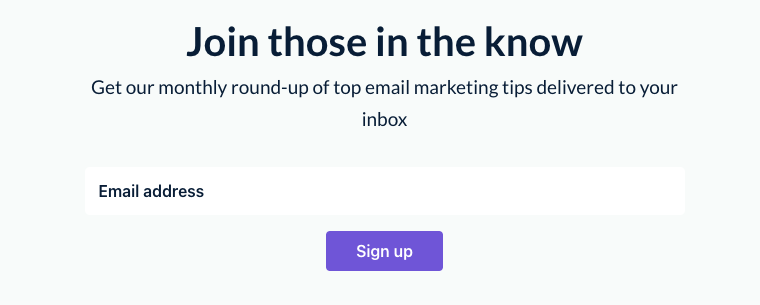
2. Your subscribers have forgotten who you are
When subscribers report an email, the ISP will record it as spam. It doesn’t matter whether the email you sent was spam or not, the ISP listens to whatever the recipient says. Once the spam complaints reach a certain number, any future email you send will go directly to the spam folder.
The question now is – why will a subscriber, who has permitted you to send them emails, flag it as spam?
The answer is simple – they have forgotten who you are. They don’t remember signing up for your newsletters. Maybe you abandoned your email marketing strategy and are now trying to resurrect it. But the individuals who subscribed to the email list one year ago have most likely forgotten about you so they think your email is spam.
To stop this from happening, ensure that your branding is visible in the email. Your company name should be visible so the recipient can see who the email is from. Your “from” address should be from a name they recognize.
If you haven’t sent an email in a long time, send subscribers reactivation emails first. Explain who your brand is once again, why you took a long hiatus and your email schedule for the future. If you don’t refresh their memory and start sending emails as per usual, subscribers might report your address.
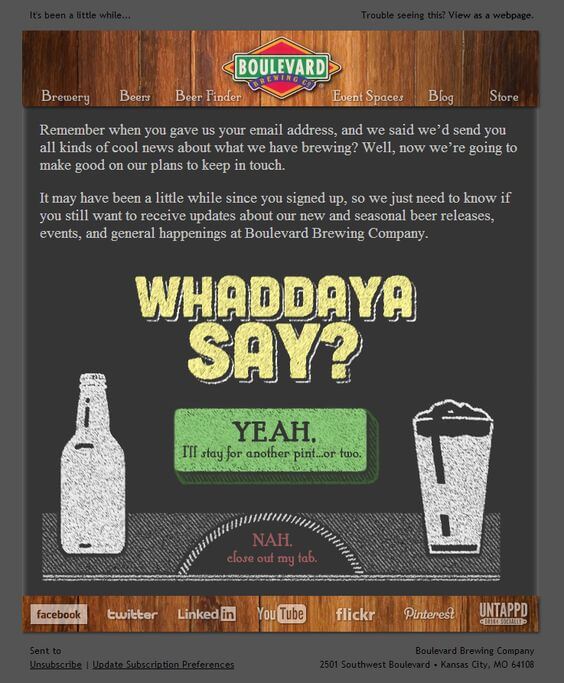
Tip: It’s best practice to ask subscribers if they’re still interested in receiving emails from you. Provide an unsubscribe button in case they want to opt-out of your list.
3. You have low engagement rates
Webmail providers look at your email engagement rates when making spam filtering decisions. If you have low email open rates or most of your emails are deleted, you risk getting flagged as spam.
You need to increase your engagement rate to increase your chances of ending up in the recipient’s inbox.
Some ways you can increase engagement include writing great subject lines, scheduling your emails for the right time, segmenting your list, and sending personalized emails.
4. There is no physical address in your email
You are legally obligated to include your physical address in your email. This can be a PO box or your current street address. You can also use a commercial mail receiving agency.
The best place to place the address is at the bottom of the email:
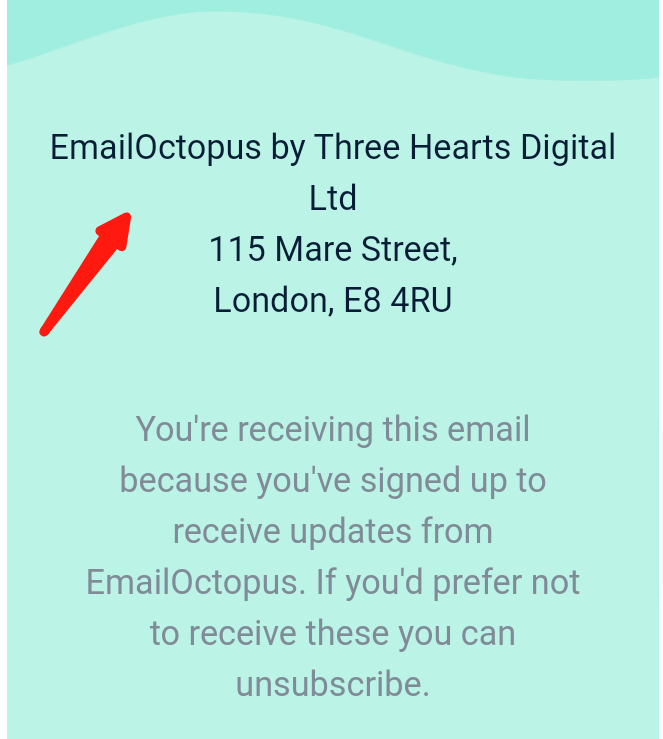
Tip: If you work from home and don’t want to publicise your home address, you could get a PO box for your business.
5. Inaccurate “from” information
You need to use the right “from” information in your emails. Using misleading or inaccurate “from”, “reply-to”, or “to” information in your email is against the CAN-SPAM Act.
A best practice is to use a name in your “from” field that your subscribers know. It can be your company name or an individual. You can also combine the two.
Here’s an example:
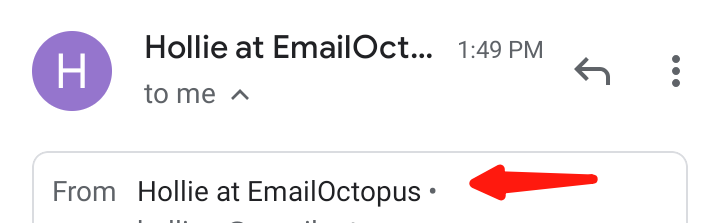
Tip: Avoid regularly changing the “from” information, otherwise you’ll confuse subscribers.
Now that we have seen some of the reasons why your emails are ending up in the spam folder, let’s see how you can send bulk emails the right way.
How to send bulk email campaigns effectively
1. Clean up your email list
Email list scrubbing or cleaning is the process of removing unengaged subscribers or inaccurate data from your email database. Your goal should be to send emails to valid email addresses and to people that will engage with your campaigns.
Your email list hygiene plays a vital role in determining if your email will end up in the spam folder or inbox. If your list has valid data and your engagement rate is strong, your emails are more likely to land in the inbox.
The number of times you perform an email list cleanup in a year will depend on your particular circumstances. However, the key is to do it regularly. You should do it at least a couple of times a year.
Before you remove an inactive subscriber from your list, send them one last email asking if they are still interested in hearing from you. Here is an example from Animoto:
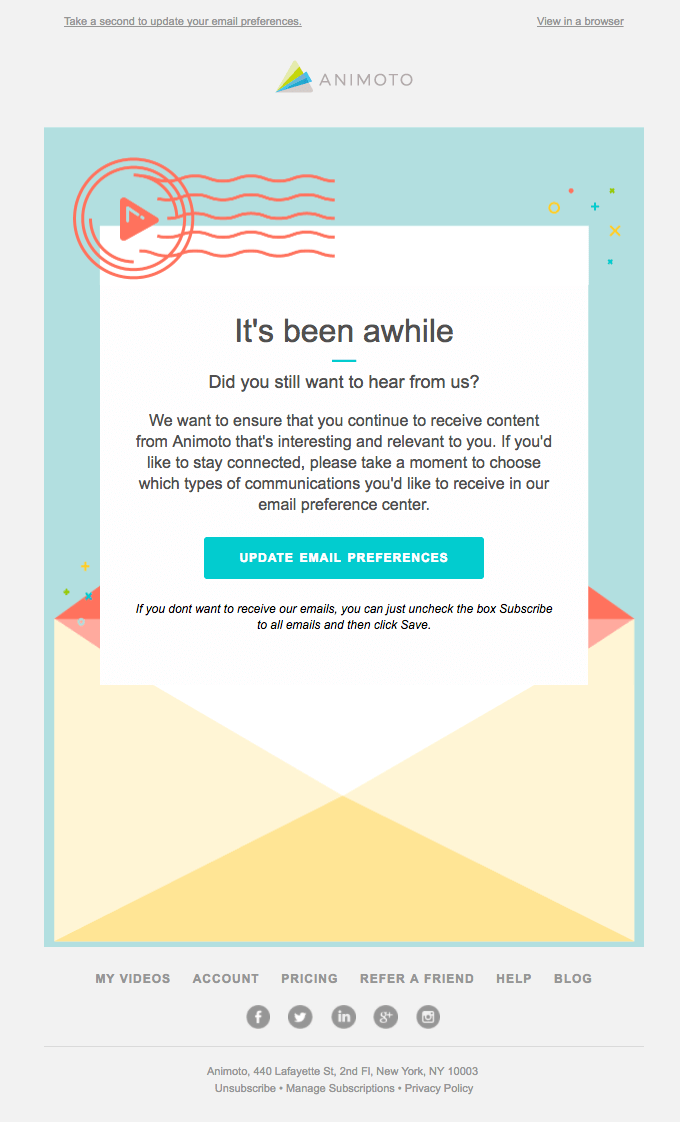
This is known as a win-back or re-engagement campaign. And sending emails like this will help you weed out people that will otherwise have marked you as spam.
If you are starting a new campaign with an older list, always clean it before sending out any bulk email. People can make misspellings and mistakes when typing an email. Look out for common errors like @gamail.com instead of @gmail.com or @outlok.com instead of @outlook.com.
You can reduce errors by validating email addresses before sending out campaigns. Look for non-existent or inactive email addresses and remove them. We recommended Bounceless for verifying email addresses and cleaning lists of invalid addresses.
Tip: Ensure that you check for duplicate emails. You don’t want to send one recipient the same email three times. The recipient might get irritated and report your address as spam. Thankfully, email marketing tools like EmailOctopus will automatically remove duplicate emails from your list.
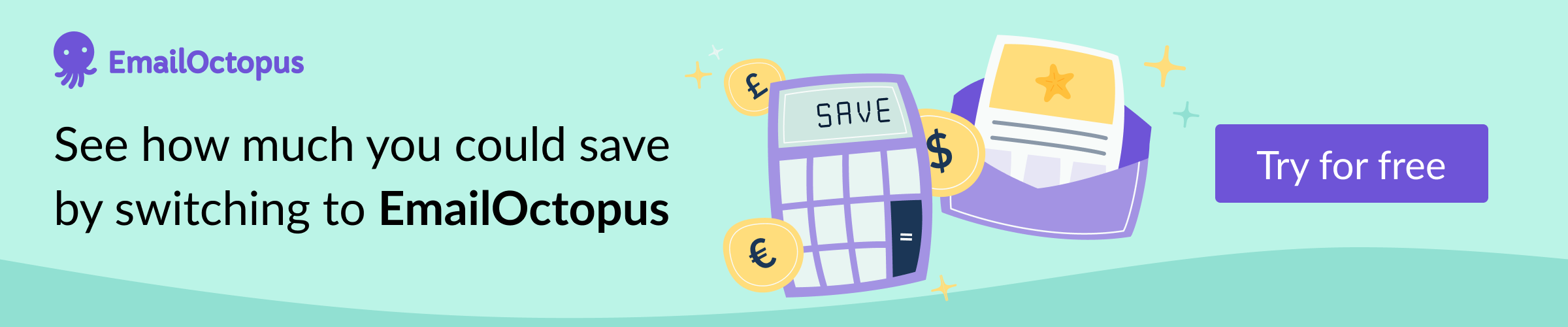
2. Avoid misleading subject lines
According to the CAN-SPAM Act, it is illegal to mislead someone with your subject line. Some marketers use “enticing/false” subject lines to get recipients to open their email. But this is a shady marketing practice.
A survey carried out by Litmus and Fluent showed that 50% of participants stated they have been deceived into opening a promotional email by a false subject line.
There are also certain words that will alert spam filters when you use them in your subject lines. For example, spammy words like ‘free’, ‘dollars’, ‘100% off’, ‘instant’, ‘limited time’, ‘new customers only ’, and ‘order limited’, can trigger the spam filter.
Even if you don’t use spammy words, be careful about using misleading subject lines. Here are some example of misleading subject lines:
- Re: Currently in office – you shouldn’t send a subject line like this if you don’t work in the same office as the recipient. It is very misleading. The recipient will most likely get angry and report you as spam.
- As per our last discussion – this is misleading when the email is the first time you are reaching out to the recipient.
- Thanks for the order! – did you sell a product to the recipient? If you did not, do not send a transactional subject line.
- URGENT – if you use this as a subject line, the email better be urgent.
Instead of using misleading subject lines in your email, take your time to craft a great subject line. Whatever your subject line promises, it must deliver in the body of the email.
If you want to see examples of bad subject lines, go to your spam folder. You’ll have a good laugh while also seeing the mistakes to avoid. Here is my spam folder:
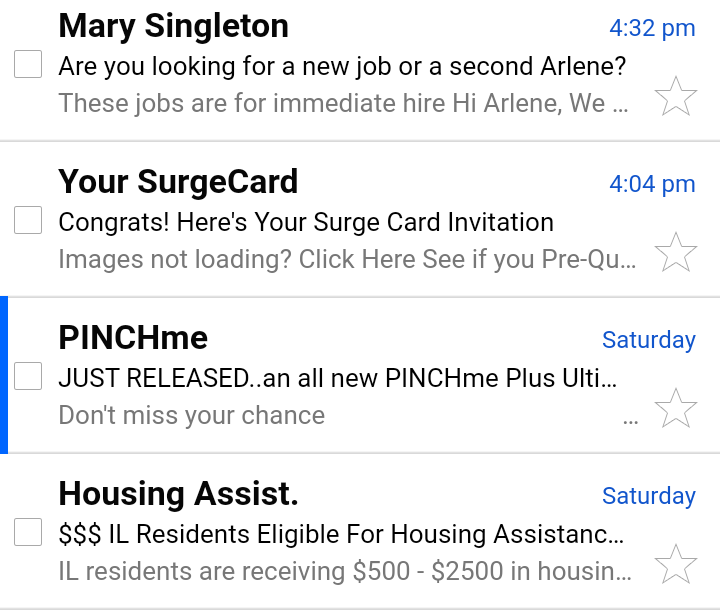
The first email addresses me as ‘Arlene’. They didn’t even bother to get my name right. In the last email, the subject line starts with ‘$$$’. This is a big red flag. Gmail immediately sent the email to my spam folder.
3. Do not send image-only emails
If you want to avoid the spam box, do not only use images in your email. Email clients cannot read images so spammers use them to hide their spam text. Most spam filters will automatically send such emails to the spam folder since they can’t read the content of the email.
Instead, use a combination of text and images.
If you need a library of ready-to-use email templates check out EmailOctopus. It comes with an easy-to-use drag-and-drop editor for customising each template.
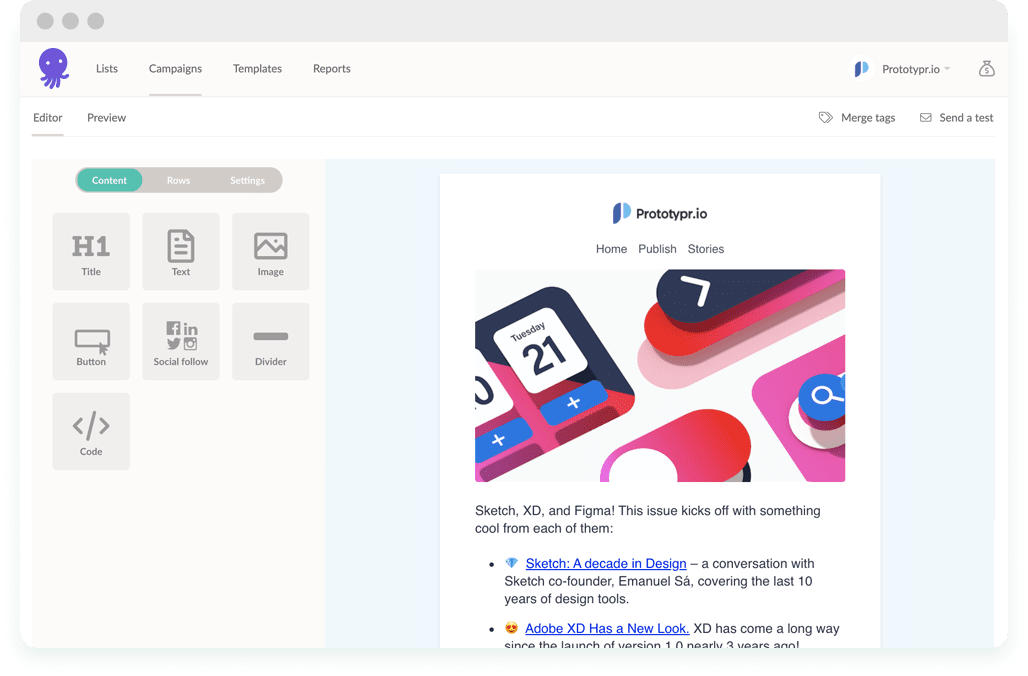
4. Use HTML best practices in your email
You can use HTML to add branding elements that make your emails look good and also improve engagement.
Here is an example of an HTML email:
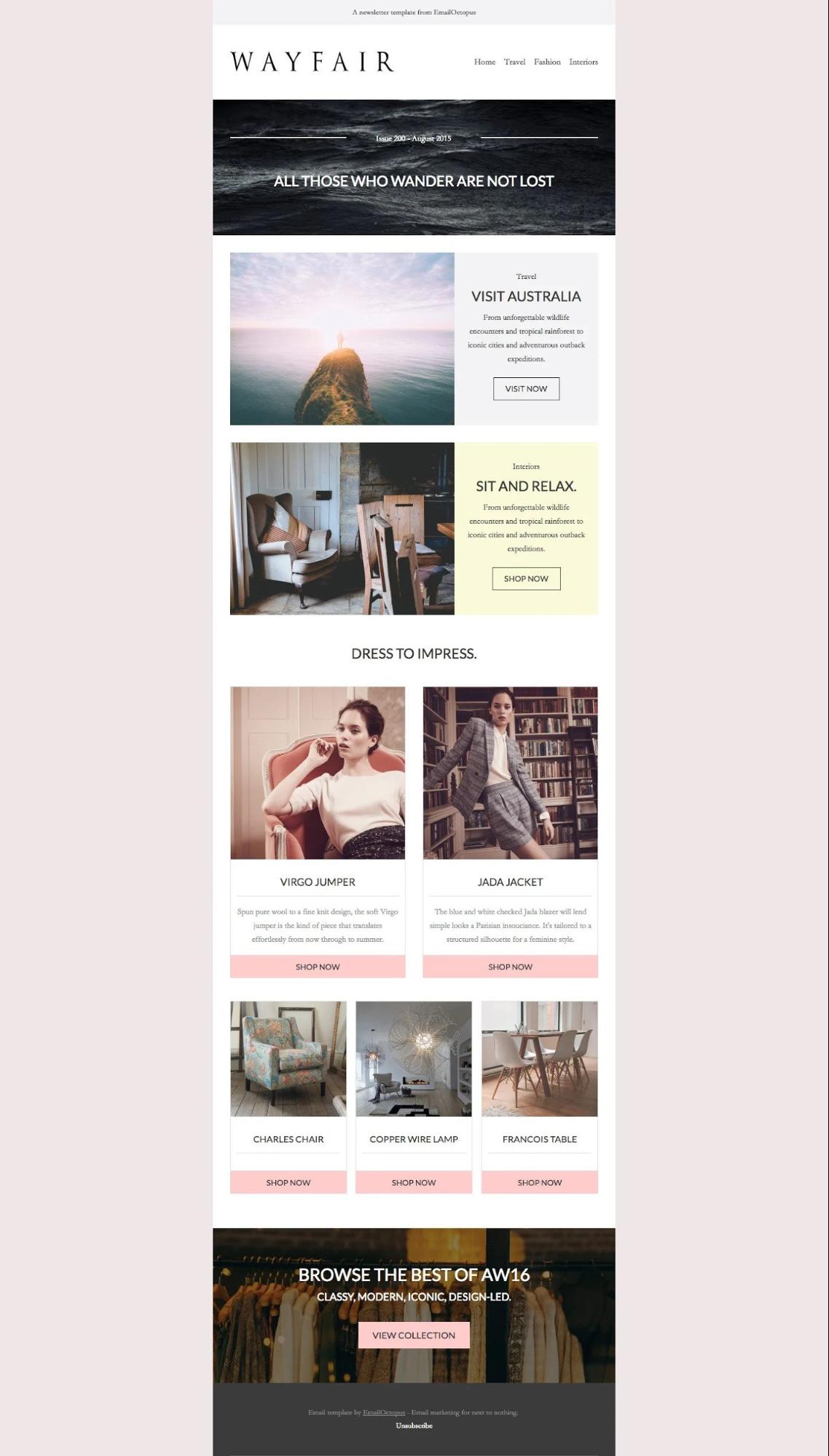
If you are using HTML in your email, you need to follow best practices. Any error in the HTML code can make your email unresponsive. When your email becomes unresponsive, it can be marked as spam.
Here are some best practices to follow when sending HTML emails:
- The maximum width of the email should be 600-800 pixels. This will make the email responsive within the preview pane size provided by most email clients. When designing for mobile, the optimal width is 320px (640px for retina).
- There are safe fonts that are universally accepted for HTML emails. These include Arial, Arial Black, Courier New, Comic Sans MS, Impact, Georgia, Trebuchet MS, Times New Roman, Webdings, and Verdena. The best size to use is 20px-22px for headings and 13px-14px for paragraph text.
- Images are usually the heaviest elements in HTML emails so use images that are smaller in size. This will make your email responsive and also reduce your audience’s internet bandwidth.
- Do not use elements that require Flash or Javascript. These are outdated and unsupported by most email clients. If you want moving elements in your email, use a GIF.
- Use grid-based layers instead of HTML floats and positioning.
- Keep your CSS simple and avoid compound-style declarations. You should also inline all your CSS before sending the email.
The HTML email templates included in email marketing platforms like EmailOctopus are already optimised so you won’t need to worry about the HTML code. However, it’s something to be mindful of if you’re coding emails from scratch.
5. Include a prominent unsubscribe button
Your unsubscribe button should be clearly visible to the reader. Even if you hide your unsubscribe button, email clients give recipients the option to unsubscribe, so you have nothing to gain by making it difficult for subscribers to unsubscribe from within the email itself.
If you are sending bulk emails, an unsubscribe button is a must – it’s a legal requirement in many countries. Even if your email content is valuable, the reader still might view the email as unwanted. So you should allow them to unsubscribe instead of them having to use the unsubscribe or spam reporting functionality provided by their email client.
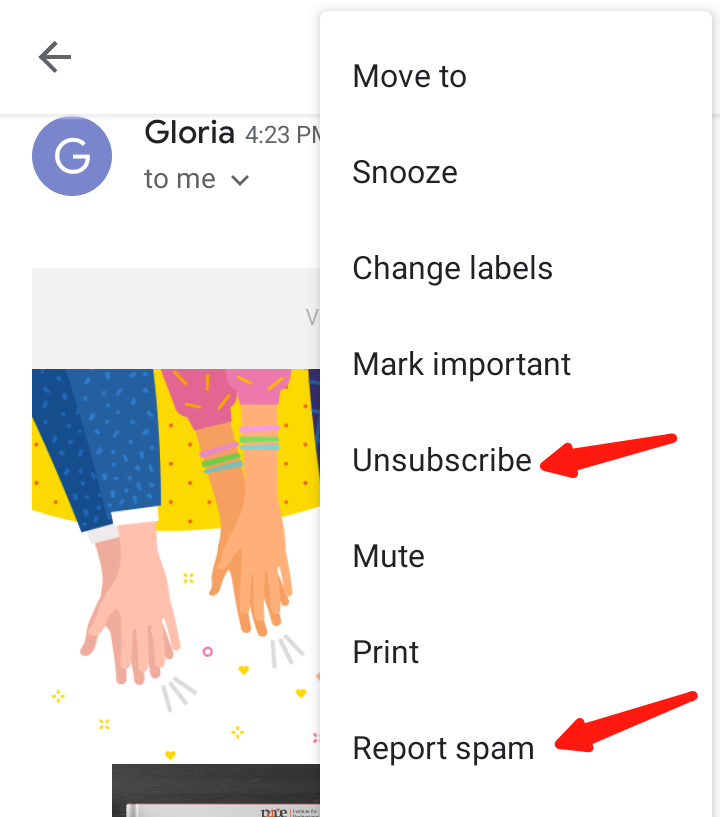
If your email address gets a lot of spam complaints, your sender reputation will reduce and spam filters will begin to block you.
To avoid this, make your unsubscribe button visible and easy to use. Because an unsubscribe is better than a spam report.
Put your unsubscribe button or link in the footer of the email. That is where readers will go to look for it.
Do not try to be sneaky and hide it within sentences. Don’t use other shady tactics like asking them to reply to you before they can unsubscribe. It’s also best practice to enable one-click to unsubscribe. You can use a maximum of two clicks if you want to know the reason they are unsubscribing and include a short questionnaire.
6. Optimise your email content
If your email content looks like spam, there is a good chance that it will end up in the spam folder. You need to make your content professional-looking and valuable to the reader.
Here are some tips to help you create better email content:
- Your email design matters. If your email design looks unprofessional and unsightly, readers will want to opt out. You should invest in a good email marketing tool with customisable design templates.
- Do not add attachments to bulk emails. For security reasons, email recipients will not open attachments from an unknown sender. Do not send attachments unless the recipient is expecting them.
Most email marketing providers like EmailOctopus do not allow attachments in emails. They are more security conscious than free tools like Gmail. Also, sending a file to thousands of recipients can take a long time to process, which makes the email more likely to end up in spam. Instead, upload the file to a free file sharing service like Dropbox and include the link in your email.
- Avoid spelling mistakes. Spelling mistakes make your email look unprofessional. Readers will doubt the validity of an email when there are lots of grammar or spelling errors. You can use a free tool like Grammarly to check for errors.
- Mind the links you add to your emails. Don’t use any suspicious links. Always verify the links before adding them to your email. Also, avoid using shortened links as these can trigger spam filters.
Tip: If you are sending HTML emails, ensure that you also provide a plain text version of the email. Some recipients have additional accessibility needs. They prefer when the email is in plain text. Also, some organizations only allow plain-text emails to pass through their filters.
Most ESPs will automatically generate and attach a plain text version to your HTML emails. So if the recipient can’t view HTML in their email client, the plain text version will be displayed instead. Which means you’re still able to deliver your message. This feature is available in EmailOctopus.
7. Build your list organically
Most times when you use an email list you bought or borrowed, you will get a lot of spam complaints and high bounce rates. Along with your email address getting blacklisted, you also risk getting fined or finding yourself in legal trouble. This can destroy your brand image and sender’s reputation.
The best way to run successful marketing campaigns and send bulk emails without spamming is by building an organic list of subscribers who are interested in hearing from you.
One way to build an organic list is by using email opt-ins. Check out this article to learn how to increase email opt-ins from your blog.
8. Run spam tests before sending
Before you send out your bulk email campaign, run a spam test.
Create a seed list of email addresses you will send the test emails to. These addresses can belong to your family, friends, or coworkers. We recommend that you choose email addresses on different email clients like Gmail, Yahoo, Outlook, Hotmail, etc. This will help you know if your email will pass through different email client spam filters.
Check test emails on different devices so you can see if HTML codes and images are displayed correctly.
Technical factors to consider
There are some technical factors you can implement to help you improve your email deliverability. These include:
1. SPF (Sender Policy Framework)
An SPF is a domain name system (DNS) record that specifies which IP addresses can send emails from your domain. The SPF works as an email authentication technique.
In the SPF record added to the DNS zone of your domain, you will specify which IP addresses and/or hostnames are authorized to send emails from your domain.
It works to prevent spammers from sending emails on behalf of your domain. When your email domain is protected by a sender policy framework, the chances of it getting blacklisted by spam filters are significantly reduced.
2. DKIM (Domain Keys Identified Mail)
DKIM is an email authentication technique that allows the recipient to check whether the email is sent by the owner of the domain. It is done by adding a digital signature to the email. The DKIM signature is added to the header of the message.
When the recipient or the recipient’s system has determined that the email is signed with a valid DKIM signature, it will be allowed into the inbox. Note that the DKIM signature is not visible to the end-users. The validation is done by the recipient email client-server.
Google offers a free tool to help you check your SPF and DKIM records.
In email marketing tools such as EmailOctopus, when you verify a domain in your account, this will set up DKIM and SPF, thereby increasing the chance of better inbox placement.
3. DMARC (Domain-based Message Authentication Reporting and Conformance)
DMARC is a validation system for incoming emails. It gives email domain owners the ability to protect their domain from spoofing, phishing, and delivery of fraudulent email.
DMARC tells receiving mail servers what to do when they get a message that appears to be from your organisation but doesn’t pass authentication checks. It does this by checking the domain of the sending email address against the domain the message is being sent through. If the two domains match, the email passes the DMARC check and is delivered to the recipient’s inbox. If they don’t match, the email fails the check and is either sent to the spam folder or not delivered at all.
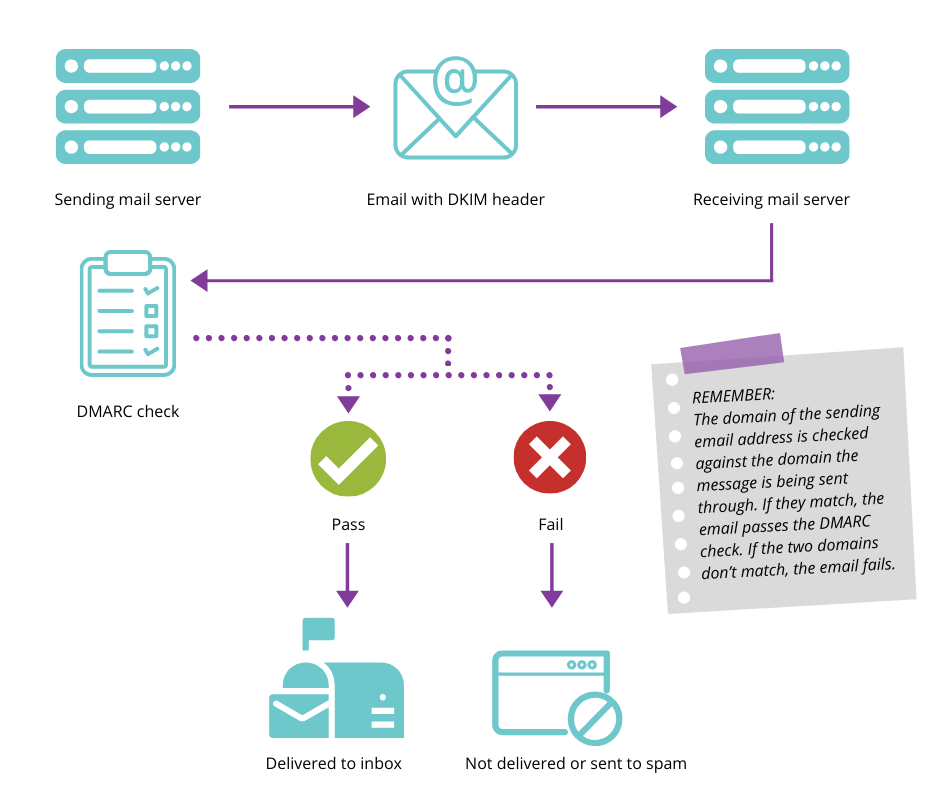
How to avoid the consequences of DMARC policy
The best way to ensure that you are DMARC compliant is by using your own verified domain to send emails. Using free domains like @gmail.com to send out mass campaigns increases the chances of your emails not getting delivered or ending up in spam.
4. Hard bounce vs soft bounce
Check your email analytics to measure the hard bounce rate and soft bounce rate for every bulk email campaign you send.
A soft bounce is when there is a temporary error preventing your email from getting sent. This can be due to a technical issue or a problem with the recipient’s server. After the problem is fixed, you can send emails to the recipient.
A hard bounce is a permanent error that prevents your email from being sent. There is nothing you can do to fix a hard bounce. The next step will be to set up filters that prevent your domain from sending emails to addresses that hard bounce more than once. However, email marketing platforms tend to automatically unsubscribe hard bounces from your list to avoid any issues.
And now it’s over to you
Sending bulk emails offers several benefits to your business. One of the most obvious benefits is that it allows you to reach a large audience at a low cost. But you can’t take advantage of bulk emails if your messages end up in the spam folder.
In this article, we’ve seen why your emails might end up in spam and the steps you can take to ensure that you stay out of the spam box. These tips will help you improve your email marketing strategy.
Now I’d like to hear from you:
Which of these tips will you implement in your bulk email campaigns?
Are you going to work on your email content?
Or maybe you’ll improve the quality of your email lists?
Let me know in the comment section below.
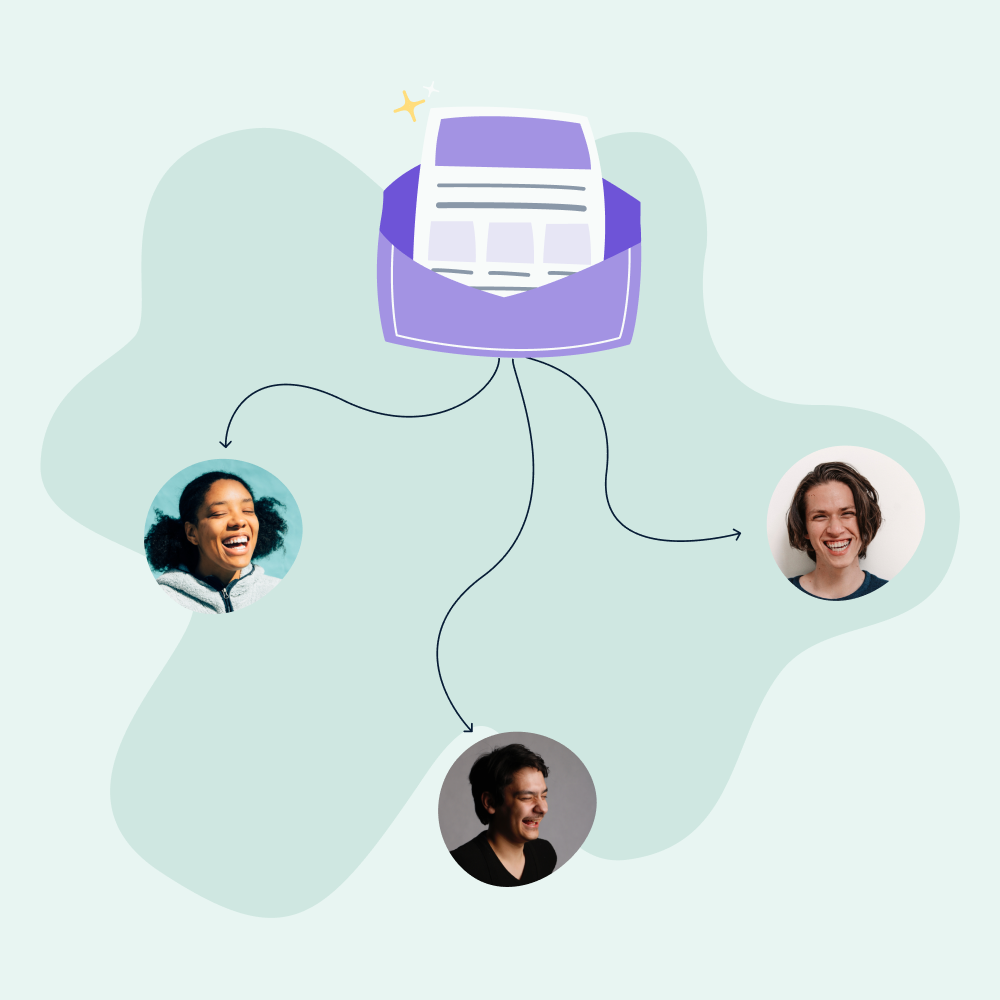

No Comments
Leave a comment Cancel